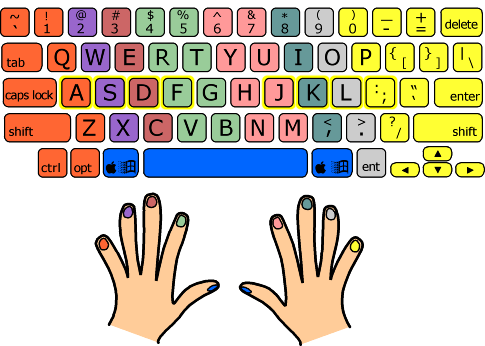Fast typing is essential to any good assistant, we agree. But how can you increase your typing speed?
We've found eight great tips for you to type like your life depends on it. Follow the guide, and watch your words per minute skyrocket!
1. Take the right posture
Let's face it: we put our computer on a desk, not on our knees. To type well for a long period of time, you need to keep your back straight (but relaxed!) And your feet flat on the floor, and if possible in line with your shoulders.
A job for you?
In order for your fingers to easily bend over the keys, your wrists should be at the height of your keyboard. Your head should be 45 to 70 cm from the screen and tilted slightly towards it. To achieve this, play around with the settings of your office chair. Don't hesitate to stretch between two typing sessions!
2. Type blind
Do not look at your keyboard… nor your hands! This is usually the most efficient technique for typing fluently. On the screen, spot typos as you go and correct them, again without looking at your keyboard. Your fingers will have to find the keys on their own.
If you've gotten into the habit of staring at your keyboard while typing, it will take a while for you to type blind. Regardless, practice and you will quickly see the results: you will make fewer mistakes and you will be considerably faster.
To practice, you can always cover your hands with a cloth.
3. Train with dictation
Speaking of training, combine the useful with the pleasant! Listen to an interesting audiobook, podcast, or even a TV show, and retype what you hear to practice.
There are also many fun typing sites to explore.
4. Change the keyboard layout
The azerty and qwerty keyboards were designed to prevent the metal arms activating the letters of typewriters from getting stuck between them. Frequently used letters are therefore spaced out, which is quite counterproductive to typing effectively.
Unfortunately, this is the typing technique that is still being taught, and it is the keyboard that are found on most computers. However, you can change the layout of the keys on your keyboard to make typing easier in French.
The bépo layout was created precisely for typing speed and comfort in the French language. The most frequently used letters are placed in the row of rest keys taking into account the most common sequences, and the vowels are all located under the left hand.
It takes time to adjust if you've only experienced qwerty, but eventually, you will increase your typing speed.
5. Simply change the keyboard
Invest in an orthogonal keyboard, which unlike a normal keyboard has vertically aligned keys rather than staggered between rows. Typing is more comfortable, and you can even order one with a bepo rather than a qwerty key layout.
6. Get inspired by gamers
According to an LCI article, British and Finnish researchers have discovered that video game players have unwittingly developed their own typing technique… and it is very fast!
The fastest typing group in the study amazed the researchers. There were only three milliseconds between the participants who had taken typing lessons and the rest. Their secret, to these others? A typing technique that researchers have called rollover-typing. Fans of PC video games are said to be the greatest users of this technique, which allows them to chain together a large number of actions in a matter of seconds.
"It's all about typing a letter before the previous key has even returned to its position on the keyboard, while also relying on the mouse which plays a more prominent role," the article explains.
7. Learn the keyboard shortcuts
Exit, the mouse! You can do almost anything with your keyboard as the only tool. The keyboard shortcuts allow you of course to copy and paste, but also to search in the text, to juggle with the windows, to select everything, to delete without going through the recycle bin, to make bulleted lists, etc.
8. Activate automatic corrections
Correct auto hell, you surely know. However, you can make yourself a great ally on Word! Automatic corrections not only allow you to correct a word you typed incorrectly but also to create shortcuts that will allow your word processor to replace an abbreviation with a set of words.
For example, info becomes information, CDT, cordially, and jvpda: "Please accept, Madam, Sir, the expression of my best feelings".
To create your own shortcuts according to the expressions you write most frequently, go to the File tab, then Options, Verification, and finally Autocorrect option.